Combo Box
This control creates a searchable select field.
Below is an example of a simple combo box field.
<Control type="combo_box" name="combo_box_name" label="Combo Box control">
<Map choices>
<Key one>One</Key>
<Key two>Two</Key>
<Key three>Three</Key>
</Map>
</Control>
Here is an example of a combo box with multiple maps to create a more structured hierarchy.
<Control type="combo_box" name="combo_box_name" label="Combo Box control">
<List name=choices>
<Map>
<Key name>Theme Colors</Key>
<Map choices>
<Key one>One</Key>
<Key two>Two</Key>
</Map>
</Map>
<Map>
<Key name>Fun Colors</Key>
<Map choices>
<Key three>Three</Key>
<Key four>Four</Key>
</Map>
</Map>
</List>
</Control>
Here is an example of a combo box with an async search and multi-select enabled.
<Control type="combo_box" name="combo_box_name" label="Combo Box control" is_async="true" multiple="true">
<Key search_url>https://mysite.com/wp-json/wp/v2/search</Key>
<Map async_args>
<Key subtype>post</Key>
</Map>
</Control>
Attributes
default- Defines the default value of the control.
Type: stringis_async- If true, the control will render async search results
Type: booleanlabel- Defines the label of the control which will be displayed in the page builder.
Type: stringmultiple- If true, users will be able to select multiple options.
Type: booleanname- Defines the name of the control which will be referenced to render the control value.
Type: string
Rendering the control value
The value can be rendered in a template, style, or script.
In a template, use Get or Loop to render the control value.
<Get control=combo_box_name />
<Loop control=combo_box_name>
<Field value />
</Loop>
In a style, use the standard syntax to refer to SASS variables.
.style {
--theme-palette1: #abcde0;
--theme-palette2: #0a72ee;
--fun-color1: #ee27a0;
--fun-color2: #d8d83a;
background-color: var(--#{$combo_box_name});
}
In a script, use the standard syntax to refer to JS variables.
console.log(combo_box_name);
Preview
In Gutenberg

In Elementor
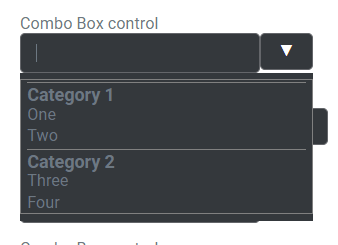
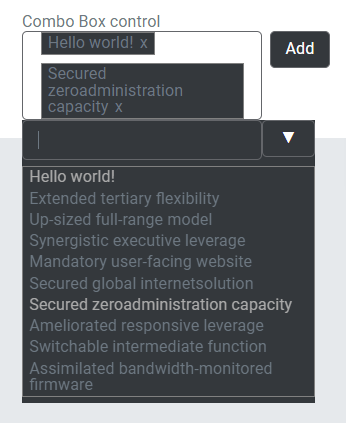
In Beaver Builder
